Open and non-degree students
To be able to register for the teaching at Hanken as a module student (Swedish Fast Track, IPL, Handelsrätt in Swedish, CR SCM&SR & GSE-network students not from Aalto or UH) you need to have a study plan with the courses you want to complete in it. Follow the instructions below that apply to you.
Students who have bought your open uni study right Opens in new window directly in Sisu or have a study right for JOO- and other non-degree studies do not need to have a study plan, since you were registered for the teaching when you got the study right. You can however choose to create a study plan in order to have a better overview of your completed and planned studies. JOO-students, who still have valid completion rights after the end of the JOO-agreement can register for the courses they have completion rights for through the study plan.
- Open university
- JOO-studies, other co-op studies, Helsinki GSE
- IPL module and SCM&SR module
- Corporate Responsibility module
- Compilation of a study module
- Study plans 2025-2027
*****
Open university
1. Go to the My profile page in Sisu and click on your study right. You can find your study right under the heading "Open university education".
2. Scroll down to the heading "Courses you have the right to take". Memorise or write down the course codes for the listed courses.
3. If you have had the right to complete courses at Hanken also earlier, you need to make sure to check the dates for when you have a right to take the course. Write down the codes for the courses you have a right to take right now.
4. Go to the Structure of studies page and click on the New study plan button. If you only have one study right at Hanken the popup window will be filled in automatically. If you have several study rights you need to select which one you want to create the study plan for. Click on "Create a plan".
5. Click on the heading furthest down in your study plan to open the panel to the right. Click on the text, not on the arrow.
6. Add the courses you have a right to complete via the search field. Make sure to select the exact same course code as the one you have a right to take. The course can for example have the codes 1124, 1124-V or 1124-OPU, but you should only select one - the exact code you have a study right to.
Everything you add to the study plan is saved automatically. You can view the contents of your study plan also later by going to the Structure of studies page.
JOO-studies, other co-op studies, Helsinki GSE
1. Go to the My profile page in Sisu and click on your study right. You can find your study right under the heading "Other non-degree education". The study right can be called for example JOO-studies, Joint non-degree studies, or Non-degree studies.
2. Scroll down to the heading "Courses you have the right to take". Memorise or write down the course codes for the listed courses.
3. If you have had the right to complete courses at Hanken also earlier, make sure to check the dates for when you have a right to take the course. Write down the codes for the courses you have a right to take right now.
4. Then, go to the Structure of studies page and click on the New study plan button. If you only have one study right at Hanken the popup window will be filled in automatically. If you have several study rights you need to select which one you want to create the study plan for. Click on "Create a plan".
5. Click on the heading furthest down in your study plan to open the panel to the right. Click on the text, not on the arrow.
6. Add the courses you have a right to complete via the search field. Make sure to select the exact same course code as the one you have a right to take. The course can for example have the codes 1124, 1124-V or 1124-OPU, but you should only select one - the exact code you have a study right to.
Everything you add to the study plan is saved automatically. You can view the contents of your study plan also later by going to the Structure of studies page.
Note that as a JOO- or co-op student, you normally can´t register for the teaching yourself via Sisu. You register by following the the registration instructions for JOO- and co-op courses Opens in new window .
The exception is JOO-students, who still have valid completion rights after the end of the JOO-agreement and Helsinki GSE-network students from universities other than Aalto or UH. These students can register for the courses they have completion rights for through the study plan during the registration periods. When you have added all the courses to your study plan, you can proceed to register for the teaching. Instructions for registering for teaching can be found here.
IPL module and SCM&SR module
As a module student at Hanken, from the academic year 2023-2024 onward, you are granted a specific study right for that particular module. The study right is either called "Non-degree Studies, Study Module in ..." or "Joint Non-degree Studies, Study Module in ...".
You can find your study right in Sisu under My Profile, under the heading Other non-degree education. If you have had other study rights at Hanken, make sure to check the study right for the module that is active.
You must create a study plan before being able to register for courses in Sisu.
Go to the Structure of studies page and click on the New study plan button. If you only have one study right at Hanken, the popup Window will be filled in automatically. If you have several study rights, you need to select which one you want to create the study plan for. Give your study plan a name. Click on Create a study plan.
You have now created your study plan. The next steps depend on the study module your study right is for:
- SCM&SR module: The mandatory courses for admission are automatically included in the study plan. If you want to take additional courses, please follow the steps below. If not, you may jump ahead.
- IPL module: There are some mandatory courses that are automatically included in the study plan but additional courses need to be added. Please follow the steps below.
Click on the heading in the study plan where you want to include courses, to open a panel to the right containing the available courses you can choose from. Clicking on the arrow only expands and hides the selected contents under the heading. Choose the courses that you want to complete.
If you have a study right to the SCM&SR module, click on the "Electives for admission" heading to add elective courses.
If you have a study right to the IPL module, click on the "Optional" heading to add courses you want to take. An example of the panel is shown below.
Everything you add to the study plan is saved automatically. You can view the contents of your study plan anytime by going to the Structure of studies page.
When you have added all the courses to your study plan, you can proceed to register for the teaching. Instructions for registering for teaching can be found here.
Corporate Responsibility module
As a student within the Corporate Responsibility module, you will have a specific study right at Hanken for the module. It is called either “Non-degree Studies, Study Module in Corporate Responsibility” or “Joint Non-degree Studies, Study Module in Corporate Responsibility”. These instructions will use the Non-degree studies as an example.
Your study right can be found in Sisu on the My profile page under the heading “Other non-degree education” (Please ignore the information after Active whether it is Attendning or Missing, it has no relevance for you Non-degree study right)
If you have other study rights at Hanken, please follow the specific instructions for them.
Before you can register for teaching, you need to select the courses in your study plan. Select courses in your study plan according to these instructions during your studies at Hanken. You can only select listed courses, but can choose freely among the ones you find in your study plan within the different subjects. If you have selected a course but won’t complete it after all, remove it from your study plan.
Your study plan
Go to the Structure of studies page. Sisu will automatically offer the right study plan for you, connected to your study right. Click on "Create a plan" without changing any selections. In the future you can access your study plan from the same page, Structure of studies.
Your study plan will have the mandatory course “3893 Introduction to Corporate Responsibility” already placed in the study plan.
The rest of the offered courses can be found under the heading for each subject.
Click on the name of a subject to open a panel to the right containing the courses. Clicking on the arrow only expands and hides the selected contents under the heading.
This is an example of courses offered in Marketing. You can select courses freely among the ones listed, but only courses listed under these headings. If a course is listed under the instructional heading “Content from the Academic year 2021-2022” you should only select it if you have already completed it.
You can find the course information by clicking on the blue course code, which opens a popup window.
The Information sheet contains the course description, prerequisites, and study material. Please make sure to check that you fulfil the listed prerequisites if there are any.
The Completion methods tab contains information about when the course is given. If there is nothing entered under the tab, it means the course is not offered this year. This course is for example given two times during the academic year 2022-2023.
By clicking on the blue link of the teaching, you will be taken further down in the popup, to the information about the teaching.
There you can find the language of instruction, study methods and the responsible teacher.
The registration period as well as other important information about the registration can be found under Registration.
Groups and teaching times contains information about the schedule of the teaching. More information about the schedule can be found in the instructions for the study calendar.
When you have acquainted yourself with the courses and want to select them to your study plan, click on the button for the course. This will place the course in your study plan. You can remove courses from your study plan from the same button.
When the course is visible under the heading as in the picture below, it is selected in your study plan. All you selections in the plan are saved automatically.
When you have added the courses you want to complete, you can proceed to register for the teaching when the registration is open. Instructions for registering for teaching can be found here.
If you are a continuing student within the CR module, please add your completed courses to your study plan as well. Completed courses can be recognised by a wreath next to the course code and name.
Compilation of a study module
You can apply for the compilation of a study module in Sisu when you have completed all required courses within the module. Please note that compiled study modules cannot be dismantled, and courses can't be added to the module afterwards. If you are not quite sure if there will be changes in the content of the module, please wait until you submit the application.
If you as a student in the IPL- and SCM&SR -modules or the Swedish module Handelsrätt are planning to apply for admission to a corresponding Master’s programme at Hanken, you should not apply for compilation of the module.
Submitting a study module assessment request
You apply for the compilation of a study module in Sisu on the Structure of studies page. Submit the application only after all of the courses are registered as completed in Sisu, ie. when the course has a wreath next to it in the plan. Remove any courses you haven't completed, and don't plan on completing from your study plan before submitting the application.
1. Click the code under the name of the study module in the study plan.
2. Click the "Request assessment" button.
Cancelling an assessment request
Cancelling an assessment request is possible as long as the request has not been approved or registered in the Student Services. It is not possible to dismantle a compiled module that has been assessed in Sisu.
1. Go to the My profile page in Sisu and click on the "Applications and requests" tab.
2. Click on the name of the request for study module assessment.
3. Click on "Cancel the assessment request".
Study plans 2025-2027
These instructions concern module students who continue their studies from the academic year 2024-2025 or earlier into the academic year 2025-2026.
General information
The current study plans will change as of 1.8.2025, and the new study plans are valid for the academic years 2025-2026 and 2026-2027. The extent of the changes in the study plans varies depending on the subject but the new study plans may include changes to existing courses or courses can have been removed or added to the plan.
To complete next year's teaching, you must either update entire study modules in your study plan or individual courses within the modules to the 2025-2027 version. The tables below will list the changes to your module. You can choose to retain your current version of the study module, or update it to the new version. If you do not update to the new study module version, you will instead need to update each separate course that you intend to take during academic year 2025-2026 to the new version.
Which version of the study plan you should choose depends on how far you’ve come in your studies, as well as your own preferences. Read the module specific changes below carefully.
Technical instructions
Technical instructions
Change the study module to 2025-2027
If you want to update the whole study module to the version 2025-2027, follow these instructions.
1. In your study plan, click on the code of the study module.
2. Click on the drop-down menu and select 2025-2027 in the pop-up window.
3. A blue banner appears, click on "Use this version".
4. You can then decide whether you want to change the version by creating a new study plan as a copy where the study module is updated to 2025-2027, or change the version directly in the study plan you now have.
Option A “Copy plan and change degree programme/study module”
In this option you have your previous study plan untouched, and have created a copy of the study plan where this study module is updated to the 2025-2027 version.
NOTE! If you create a copy of your study plan you must remember to set the copy as your primary plan to be able to register for teaching in the future.
Option B “Change degree programme/study module”
In this option you change the study module to the 2025-2027 version directly in the same study plan you now have. The selections you've made in this module will disappear with the change.
5. After updating the version of the study module you can select courses in it. They will then automatically be in the 2025-2027 version.
Back to the top of the technical instructions
Add completed courses to a module which is in the 2025-2027 version
If your completed course has the same course code as the course in this version of the study module it will show automatically in the module. If the course is optional in the module you must select it to the study plan from the list to the right.
If your completed course has a -V or -E code, and the module currently contains the same code without the ending, you can select the completed course via the equivalence function.
1. First, select the course to your study plan, then, click on the course code.

2. In the pop-up window, go to the Substitutions tab, and select the course you have completed as an equivalence.

3. You can then close the pop-up window, the selection is automatically saved.

Back to the top of the technical instructions
Study module in an older version
If you keep the study module in the 2023-2025 version (or an even older version), you must change the courses to the 2025-2027 version for the courses you still want to complete.
Back to the top of the technical instructions
Change the course version to 2025-2027 in a study module which is in an older version
1. First select the course to your study plan, then click on the blue course code.

2. Click on the drop-down menu and select 2025-2027 in the pop-up window.
3. A blue banner appears, click on "Use this version".

4. You can now close the window, the selection is automatically saved.
Back to the top of the technical instructions
A course which is not yet completed, code ending in -V or -E
If you have a course in the module which you haven't yet completed, and the course code ends in -V or -E, you must first switch to the campus neutral code without ending to be able to change to the version 2025-2027.
1. First select the course to your study plan, then click on the blue course code.

2. In the pop-up window, go to the “Substitutions” tab, and select the course code without an ending. Close the window.

3. Then, click on the campus neutral code in the study plan.

4. Click on the drop-down menu and select 2025-2027 in the pop-up window.
5. A blue banner appears, click on "Use this version".

6. You can now close the window, the selection is automatically saved.
Module specific changes in the study plans
Module specific information regarding the changes in the study plans
*****
IPL module
The 2025-2027 version:
Mandatory:
- 37047 - Introduction to IP - IPR is the New Black (2 cr)
- 37014 - Fundamentals of Intellectual Property Law (10 cr)
- 1147 - Introduction to EU Law (2 cr)
- 1148 - Introduction to Law and Legal Reasoning (2 cr)
- 37049 - Information Governance and Trade Secret Law (5 cr)
Optional (to get 25 cr in total):
- 37034 - Practical IP Law in Europe (5 cr)
- 37010 - Digital Economy, AI and Society (6 cr) (New name)
- 37028 - International and Comparative IP Law (5 cr)
- 37027 - Commercial Contract Law (6 cr)
- 37057 - Brands, Trademark Law and Sustainability (6 cr) (New course)
SCM&SR module
The 2025-2027 version:
Mandatory for admission (30 cr out of 40 cr):
- 38013 - Supply Chain Management, 5 cr
- 38032 - Advanced Operations Management, 5 cr (New course)
- 38018 - Supply Chain Risk & Resilience, 5 cr
- 38019 - Project Course in Corporate Social Responsibility & Humanitarian Logistics, 10 cr
- 38033 - Research Methods in Supply Chain Management, 5 cr (New course)
Optional for admission (10 cr to reach 40 cr in total):
- 38024 - Organising for the Sustainable Development Goals, 2 cr
- 38015 - Supply Chain Strategy for Sustainability, 5 cr
- 38009 - Voluntary Work, 5 cr
- 38020-1 - Humanitarian Logistics: Part 1 (MOOC), 2 cr
- 38020-2 - Humanitarian Logistics: Part 2 (prerequisite: part 1 MOOC), 3 cr
One of the following optional courses may be included:
- 38035 - Emerging Issues in Supply Chain Management and Sustainability, 5 cr (New course)
- 38036 - Emerging Issues in Supply Chain Management and Humanitarian Logistics, 5 cr (New course)
One of the following optional courses may be included:
- 38215 - Advanced Internship in Supply Chain Management and Social Responsibility I, 5 cr
- 38216 - Advanced Internship in Supply Chain Management and Social Responsibility II, 10 cr
- 38298 - Advanced Internship Abroad in Supply Chain Management and Social Responsibility I, 5 cr
- 38299 - Advanced Internship Abroad in Supply Chain Management and Social Responsibility II, 10 cr
Courses that are no longer offered as of academic year 2025-2026:
- 38014 - Emerging Issues and Challenges in Supply Chain Management and Social Responsibility 5 cr
- 38026 - Health emergency response and medical logistics 2 cr
Commercial Law module
The 2025-2027 version:
- 37012 - Fördjupad skatterätt I: Inkomstbeskattning (5 cr) (Helsinki and Vaasa)
- 37014 - Fundamentals of Intellectual Property Law (10 cr) (Helsinki)
- 37017 - The Corporation and Its Stakeholders (5 cr) (Helsinki)
- 37021 - Aktiebolagets kapital (10 cr) (Helsinki and Vaasa)
- 37025 - Företagsförsäkring och riskhantering (5 cr) (Helsinki and Vaasa)
- 37023 - Law of Corporate Finance (10 cr) (Helsinki and Vaasa)
- 37026 - Corporate Governance and Innovation (10 cr) (Helsinki and Vaasa)
- 37020 - Advanced Tax Issues of Corporations (5 cr) (Helsinki and Vaasa)
CR module
The 2025-2027 version:
For CR-module students in Helsinki, the study plan for academic year 2025-2026 can be found in the document below. Information for Vaasa students will be published shortly.
CR-module courses offered for students in Helsinki 2025-2026 Opens in new window